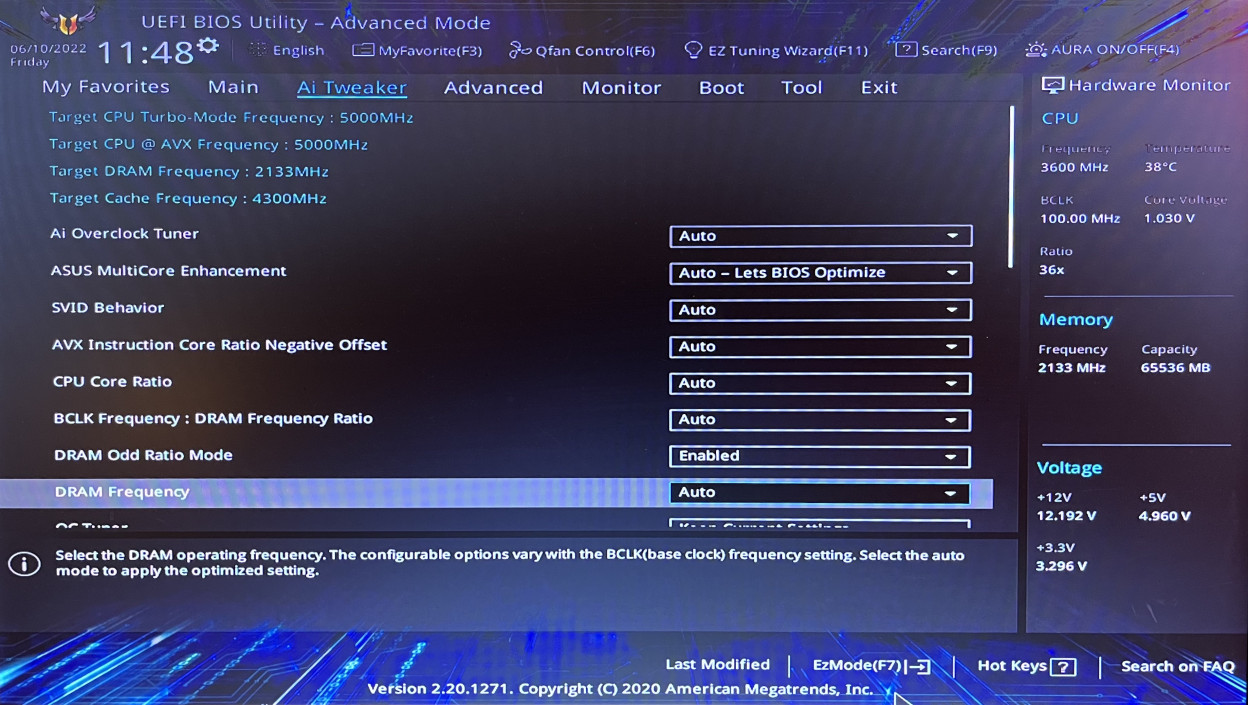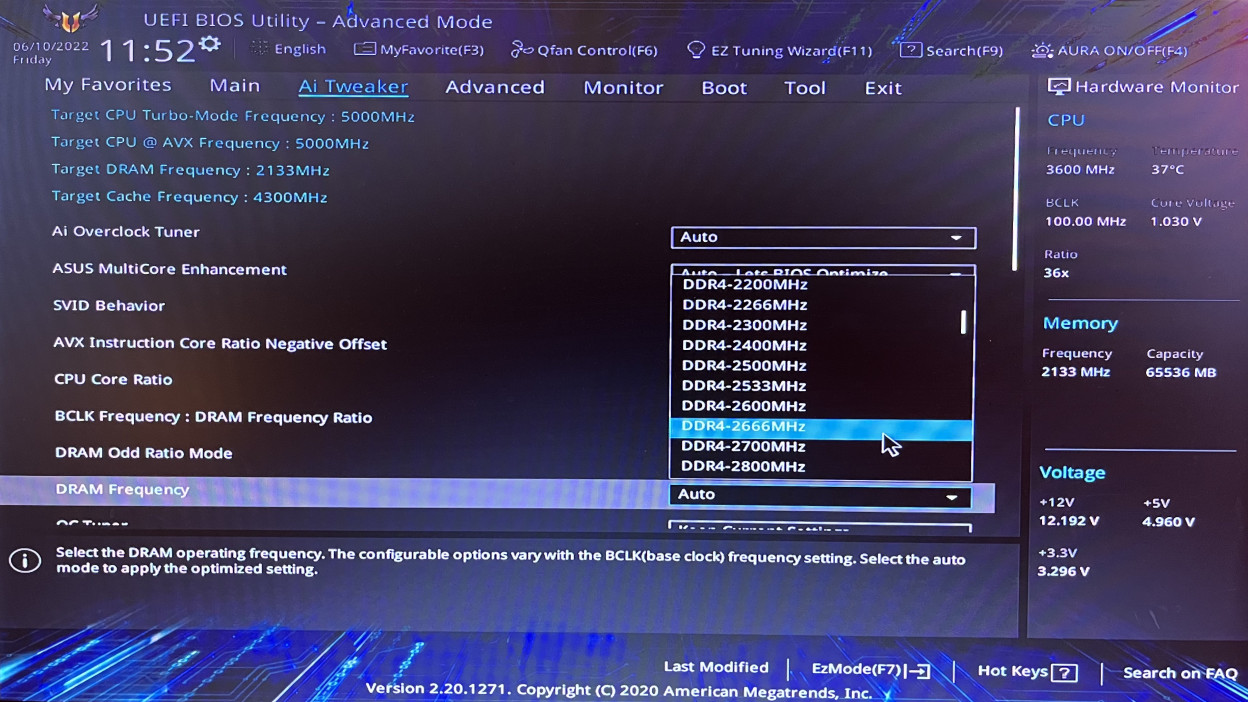Your RAM might work slower than you think
I bought my first computer when I was 18. At that time I had to save the components from my mouth. Since then, I've been assembling PCs for myself and my environment. However, every now and then something goes wrong. Sometimes even without noticing it right away. This time I overlooked something crucial when installing the memory.
Everything started with the fact that I wanted to upgrade my PC again. After I had treated myself to an NVMe hard drive some time ago, it should now be more RAM. After all, you can never have enough RAM. Right?
The speed you should choose for the RAM depends on the CPU. I am currently using an i9-9900K. It supports a maximum of DDR4-2666. 2 Kingston HyperX XMP DDR4 2666MHz CL15 modules with 16 GB each (thus a total of 32 GB) have been installed so far. This is basically the maximum speed that the processor allows. Unfortunately, the corresponding RAM modules were sold out at that time. So I chose two modules from Corsair. More precisely Corsair Vengeance LPX DDR4 3200MHz CL16. Again, 16 GB each, so that I would now have a total of 64 GB.
Using RAM modules with different frequencies is no problem. Both then always work with the lowest common clock. The same applies when you buy RAM that is actually too fast for the CPU. The RAM then simply runs as fast as the CPU allows it. That would be 2666 MHz.
As always, the installation went quickly. Disconnect all cables, unscrew the case, plug in the modules. Close the case again, reconnect all cables, done. The PC booted without any problems. The new RAM modules were recognized. As a check, I looked again in the task manager at the recognized memory size. Everything looked good. But then I started to wonder. Why did it say 2133 MHz?
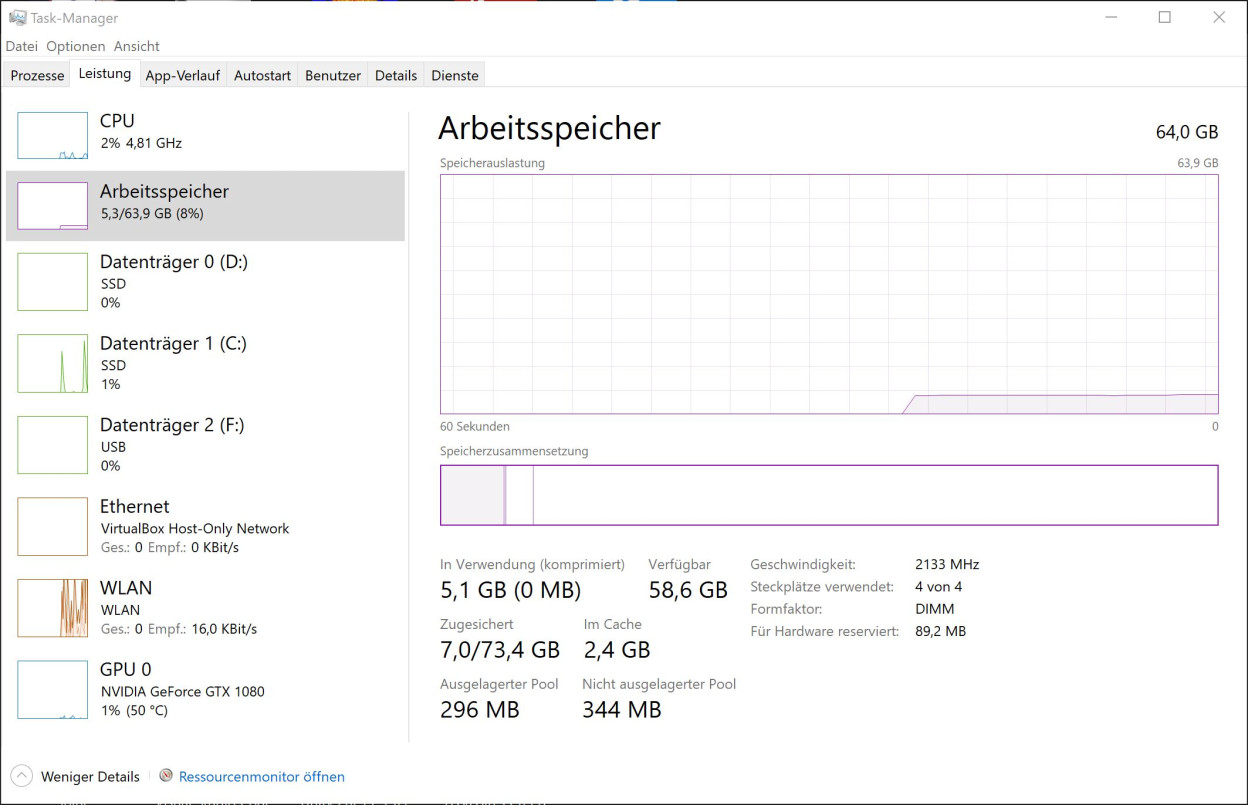
"Something's not right," I thought to myself. So I checked the packaging again. Possibly the wrong modules were sent to me. Nope, according to the packaging, they were the right modules. Googling was the only thing that gave me the decisive clue.
Probably many already know this, but I was baffled. On most motherboards, the RAM does not automatically change frequency. Instead, RAM modules are addressed with 2133 MHz by default. Unless you explicitly change this in the BIOS. 2133 MHz is the minimum standard frequency for DDR4 RAM. However, you have to know that first. Fortunately, changing the speed in the BIOS is not a big deal.
I found the corresponding configuration under Advanced Settings - AI Tweaker. Here I could adjust the DRAM Frequency. Interestingly, it was set to Auto. One would think that this would automatically select the correct speed. But fiddlesticks. After the restart I checked the task manager again. And lo and behold, the frequency was now displayed correctly.
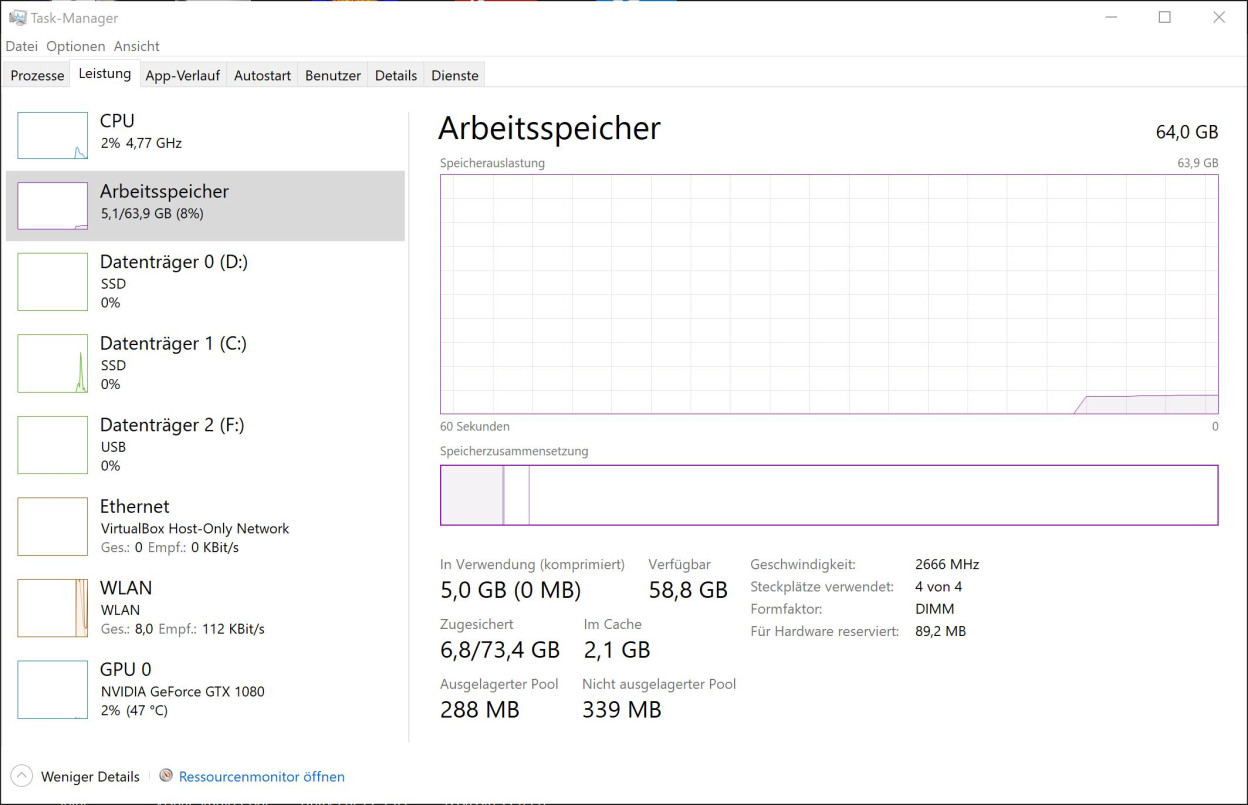
What I take away from this for myself: You never stop learning.
There are no comments yet.